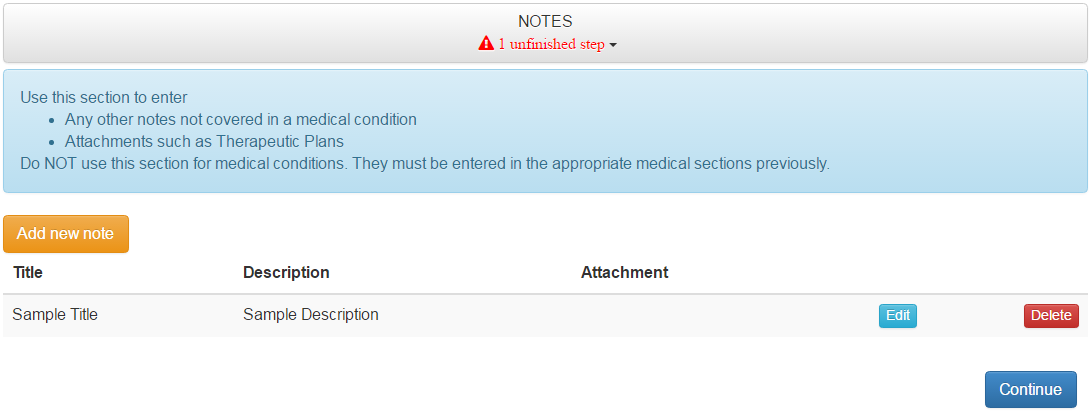The penultimate section in the Care Profile creation process is the Notes section, where you can add multiple notes and attachments that give details about anything not already covered in the rest of the profile.
To add a note, please follow the steps below.

2. Scroll down to the bottom of the page and click Edit in the Notes section, or you may click FULL VIEW and select Notes.



4. Fill in the title and description of whatever your note is about. To add an attachment, click the Choose File button and find the file in your computer. Once done, click Save.