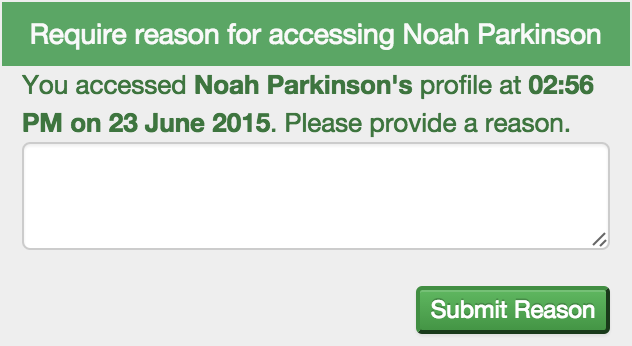How does an Administrator access Locked Profiles?
Print
Created by: Ashley Narita
Modified on: Sat, 30 Jul, 2016 at 7:34 PM
Locked Profiles are profile requests that originate from a business organisation (i.e. not a school or club). It can also be a profile request for an adult where added security is being given.
The private information (emergency contacts, medical contacts, emergency information, medical conditions, other conditions and notes) are not accessible to administrators or staff carers (i.e., teachers, club coaches, team managers, supervisors, etc.) except when in an emergency. When a staff member tries to access the private information contained on that profile, they will be required to re-input their password to re-verify their identity as well as provide a reason as to why they require access to the profile.
Below contains the instructions how to access locked profiles.
Administrators (Desktop)
As administrators, using the CareMonkey Home (Care Central) Desktop, accessing profiles that are locked down will require them to re-authenticate with their password.
Clicking on a locked profile will bring up the re-authentication screen. Type your password and click on the I Agree button.


Staff members (Mobile App)
On the mobile app, user will simply need to click I agree to acknowledge that they require this information for legitimate reasons. This has been designed to ensure that in a medical emergency, when time is critical, users are able to access the information immediately. The access is logged, and once the emergency has been dealt with, the user will be required to supply a reason why the information was accessed.
Supplying a reason
After viewing a locked profile, check your Notifications and Request section. You'll be requested to provide a reason why you viewed this certain profile.
An alert will show on the CareMonkey app requesting for a reason.
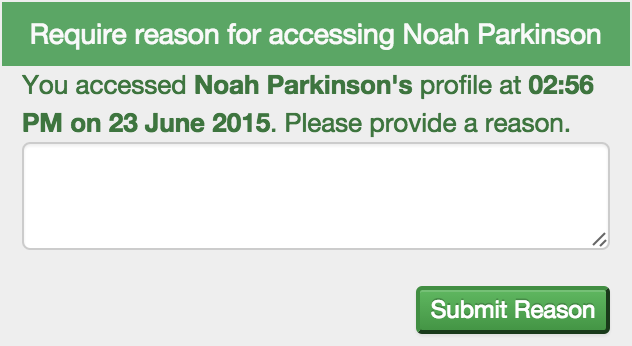
Type the reason in the box and submit it to be saved in the system.

Ashley is the author of this solution article.
Did you find it helpful?
Yes
No
Send feedback Sorry we couldn't be helpful. Help us improve this article with your feedback.