Creating an eForm as a Staff Carer (i.e., teachers, club coaches, team managers, supervisors, etc.) is largely the same as creating an eForm as a CareMonkey Administrator. This is covered in depth at the link provided in Step 2.
1. Select My eForms from the menu on the left of your CareMonkey Care Central homepage. NOTE: If the My eForms option is not present in this menu, then the CareMonkey administrator of the organisation has not allowed staff carers to create eForms. Please get in touch with them if you would like this functionality to be switched on.

Choose whether you would like to start from an existing eForm (one which already exists within your organisation's CareMonkey system), start from an existing template, or start from a blank eForm.
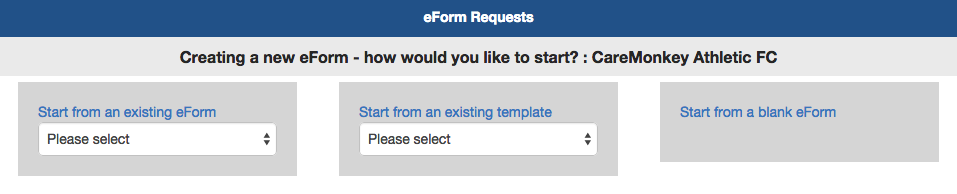
2. Creating the eForm
For detailed instructions on the eForm creation process, please see this article: How does an Administrator create an eForm? (steps 1 to 3 only).
3. Adding Profiles to the new eForm
You will now be returned to the My eForms screen, with all the eForms that you have created listed at the bottom of the screen.
To add profiles to an eForm, click the Assign Profiles link.
A screen similar below will be shown. It will contain all the profiles currently added to the excursion on the left, and all other profiles that you have access to on the right. Clicking on a profile will move it across to the other side.
You can also search for profiles by typing in the box below the Profiles Out heading. This search can be used to filter by name, or by group.
Once you have clicked the Save button, you are finished and have successfully created an eForm.
Note: Only the CareMonkey administrator can enable an eForm. This means that even if staff members have created the content and class list, an admin will still have to log in and enable the eForm on his/her end before the system can send the emails to the Care Profile Owners (i.e., parents, adult club members, adult participants, employees, etc.).


