To assist with record-keeping requirements, we've created a searchable archive that gives the administrators an access to details of Groups and eForms that occurred in the past and consented Care Profiles that were shared with the organisation.
Viewing Archives
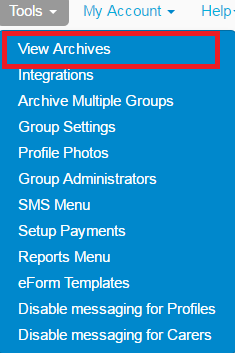
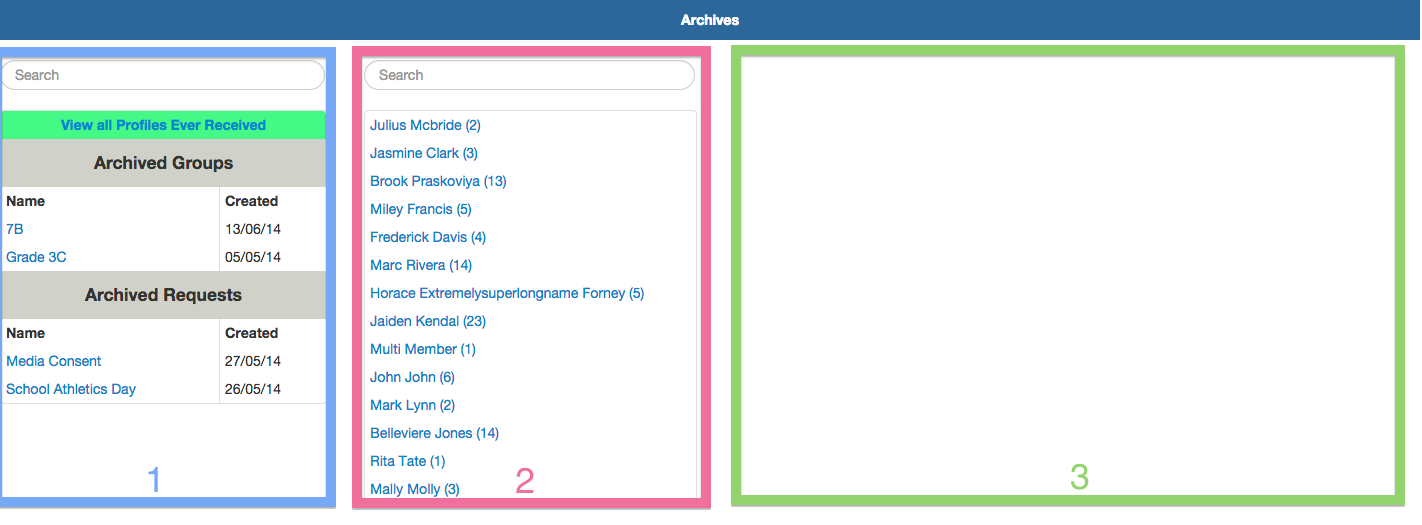
1. This section shows all the archived Groups and e-Forms (see below on how to archive them).
2. This section consists of the members (i.e. students, club members, participants, employees, etc.) of a group or an eForm that were selected from Section 1.
3.The details of the profile you selected from Section 2.
3. The selected option will be highlighted in green.

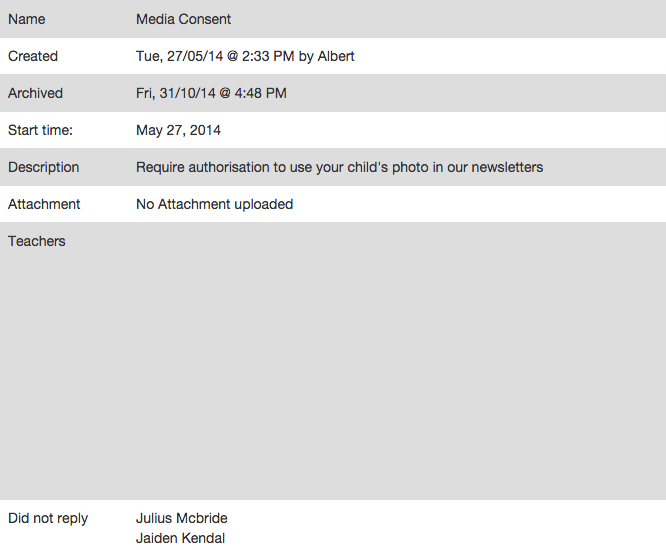
6. Clicking on a specific member will bring up the screen below in Section 3.
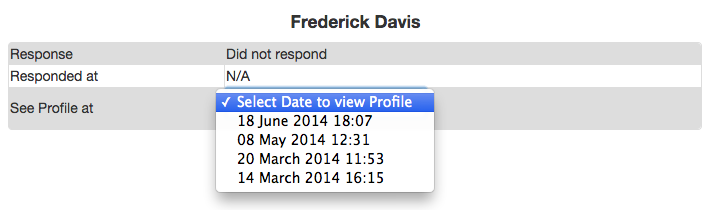
1. To archive a Group or an eForm, simply click on the Archive Multiple Groups button from the Tools menu.
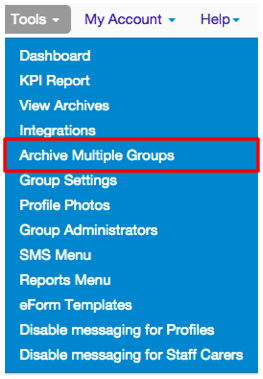

GROUPS:
- If you want to archive only the group without archiving all the profiles that belong to that group, please check the box in the Archive Group column only for that specific group.- If you want to archive the group and also archive all or a few profiles that belong to that group, please check the box under in the Archive Group and Archive Profiles columns for that specific group.
eFORMS:-This will archive the eForm itself but not the profiles where the eForm was sent to.
3. Once you archive something, it is no longer accessible so we require you to put your password in to confirm.
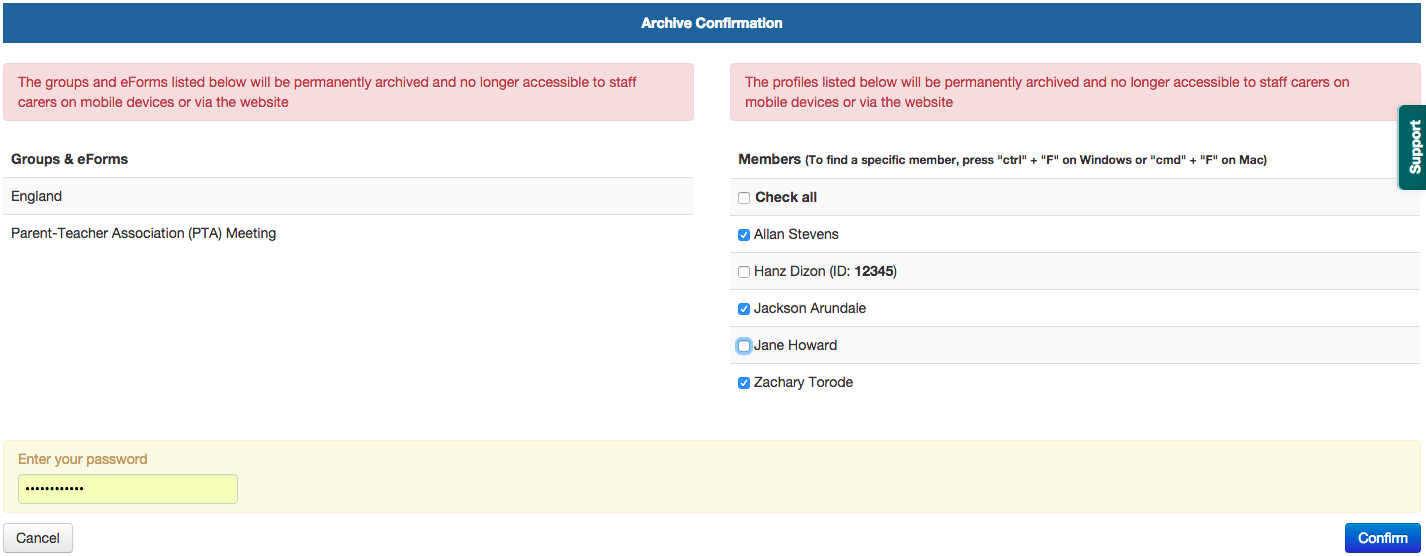
Note: The group members in the second column will only show if there’s a checkmark in the box under the “Archive Profiles” from the previous page . If the box below the "Archive Profiles" is NOT checked, the second column will not be shown and it will only archive the group and not any profile.
