To add excursions to your calendar, simply click on the Add to Calendar button at the bottom of the excursion description. It will then display a list of options as to what type of calendar you use: Outlook, Google, iCal, Yahoo, Hotmail. If you do not see the "Add to Calendar" button, it might be because the school did not specify the start date and end date in our system.
Here are the steps in doing this:
2. Click on the name or photo of a profile.
3. Navigate to the eForms section and click the eForm.
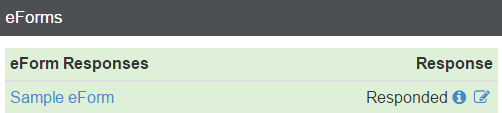
4. Click Add to Calendar and select the type of calendar (e.g. Google Calendar).

3. Navigate to the eForms section and click the eForm.
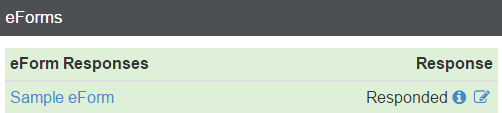
4. Click Add to Calendar and select the type of calendar (e.g. Google Calendar).

5. If you're logged in to the calendar account from the same browser, you'll be taken directly to a page similar to the one below. Otherwise, you'll need to log in first.

