Administrators can delete the groups if it's no longer needed in the organisation's CareMonkey account. Here are the steps on how to delete a group.
Note: Deleting a Group requires the group to be emptied.

2. Next, open the Actions drop-down menu and select Select all Profiles.

3. As you can see below, all the profiles have now changed to a dark green which represents that they are selected. Reopen the Actions bar and select Remove Selected Profiles from this group.


4. If you are sure you wish to remove the profiles from this group, click Remove. Note: This will only remove the profiles from this Group. It will not delete them.

5. Open the Group options by selecting the three horizontal lines icon of the group you wish to delete.

6. Select Delete group and a pop-up window will appear. Click OK.
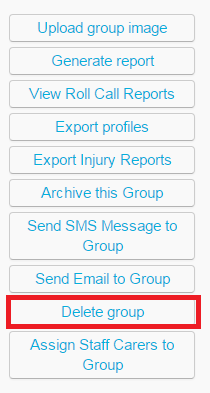

Related Articles:
-
How does an Administrator do the Roll-Over Process for Schools With Integration?
-
How does the administrator do the Roll-Over Process for Schools Without Integration?
-
How to delete a Profile
-
How does an Administrator archive or delete an eForm?
-
How does an Administrator delete multiple groups or eForms?
