This guide will guide the administrators how to import data to CareMonkey so that Profiles, Groups and Staff Carers are automatically created.
NOTE: As each administrative system is a little different. Please talk to your local admin specialist on how to generate a spreadsheet with the necessary data before you start.

Once you have the file to upload, please follow these steps.
1. Select "Add" on the home screen that can be found at the upper left side of the page below the organisation's logo.

2. Now that you have your spreadsheet filled out, Select the 'Upload a spreadsheet' button.

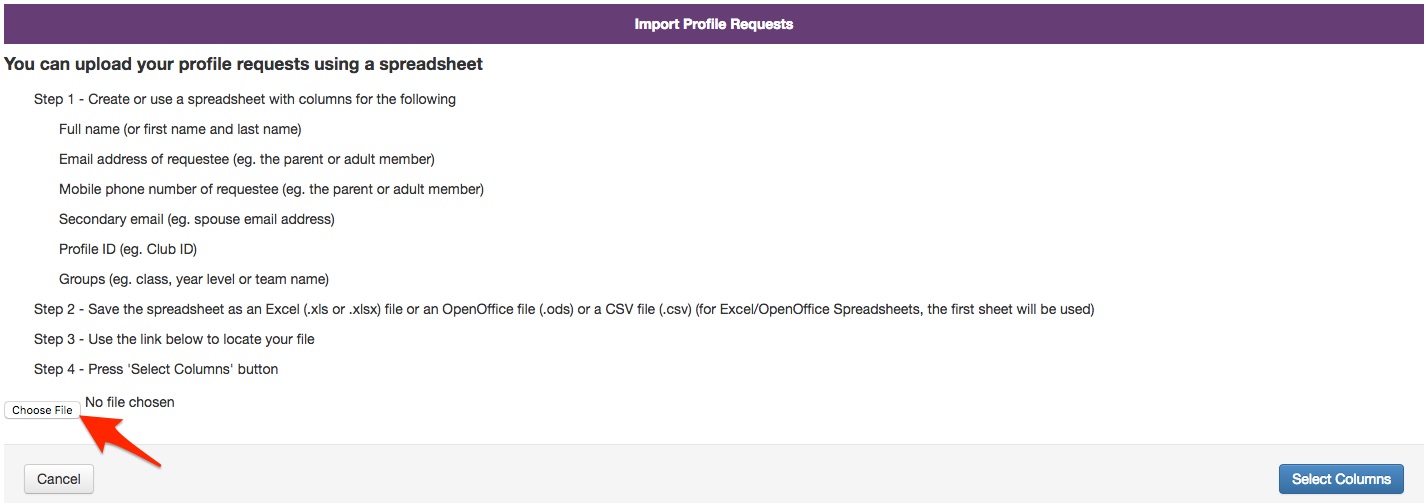

1. Select "Add" on the home screen that can be found at the upper left side of the page below the organisation's logo.

2. Now that you have your spreadsheet filled out, Select the 'Upload a spreadsheet' button.

3. Select 'Choose File' to search for the spreadsheet you have created and select it to upload.
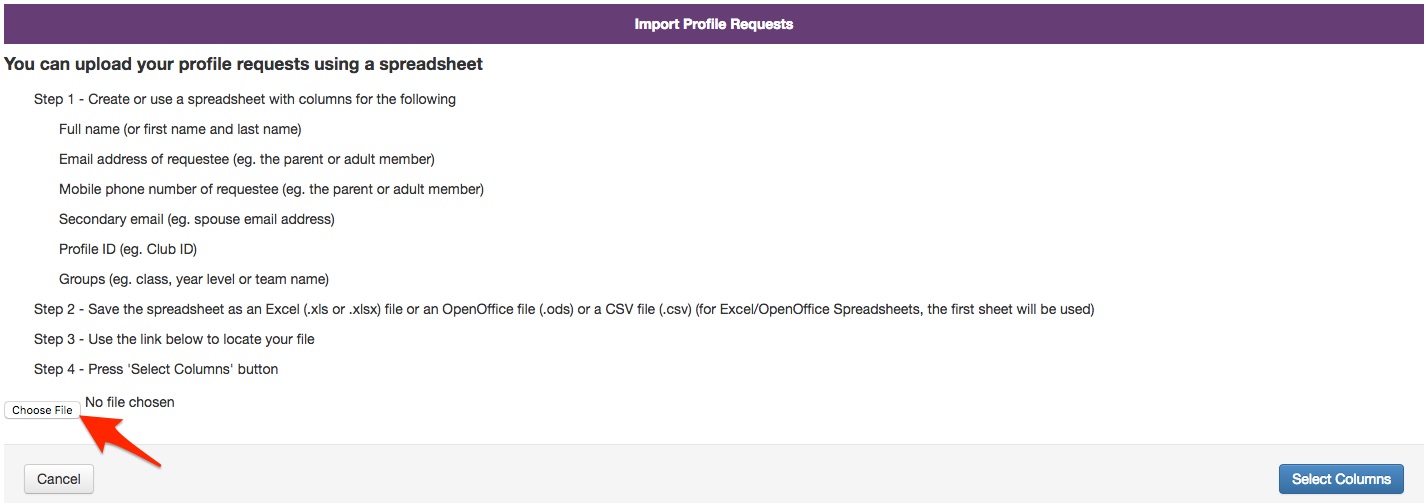
4. Look for the spreadsheet from your computer and then click on Open.


6. Make sure your titles match with what's in the boxes above them. To edit, click the box and a drop down bar will appear like shown below. Deselect the first row with your column names, if you made one. Then, the Preview Changes button to see the changes that will be made.

7. The information you are importing will be displayed on the next page, with any changes to be made shown in red. Any Groups that are to be created will also be shown at the bottom left of the page.
8. Any text in blue indicates that the data for a selected profile is not in the correct format (eg. letters in the "mobile number" field). Please make note of these profiles, as they will have to be imported again once the data has been fixed.
9. Select Confirm to continue, then click the Done button on the succeeding page.
9. Select Confirm to continue, then click the Done button on the succeeding page.
Congratulations, you have successfully imported your Profiles and created some Groups! :-)
NOTES:
- Note: The profiles are currently red because they are awaiting for the Care Profile Owners (i.e., parents, adult club members, adult participants, employees, etc.) to create them for the member/participant. For a detailed guide to what the different colours on the profile means, see this article.
- This can be repeated for Staff Carers (Staff members). Please refer to this article.
- For instructions on how to add a single Care Profile request, please see this article.
