There are two ways on how to check the list of volunteers in an eForm.
Using the "See Volunteers" in the eForm Menu
1. Log in to your CareMonkey account and look for the specific eForm.
2. Click on the three horizontal lines.

3. Click on See Volunteers in the eForm Menu.

4. You will then see a page similar to the screenshot below.

Using the Generate Report in the eForm Menu
1. Log in to your CareMonkey account and look for the specific eForm.
2. Click on the three horizontal lines.

3. Click on Generate Report in the eForm Menu.

4. You will see a page similar to the one below.

- On the first column, click on Profiles.
- Choose Check All on the second column (list of students).
- Choose eForm and Volunteers Summary under Select a Report on the third column.
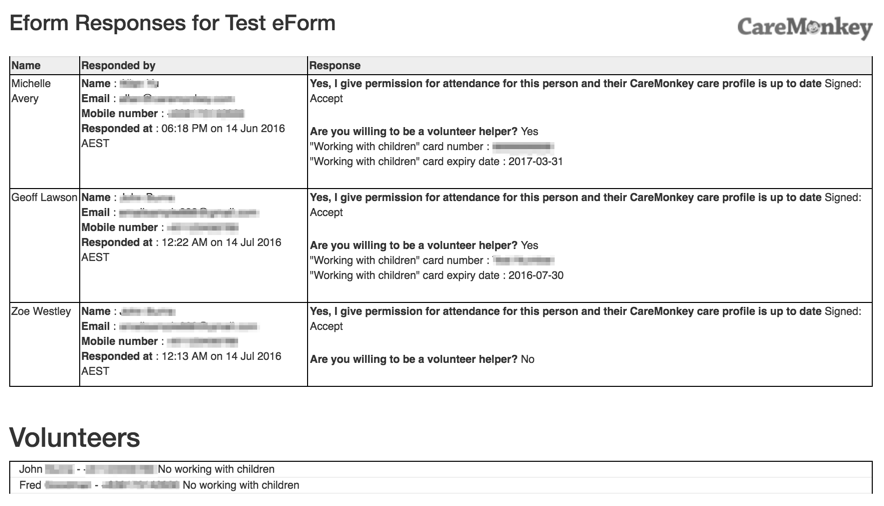
6. You can print the report by right clicking on the page and clicking on Print.
