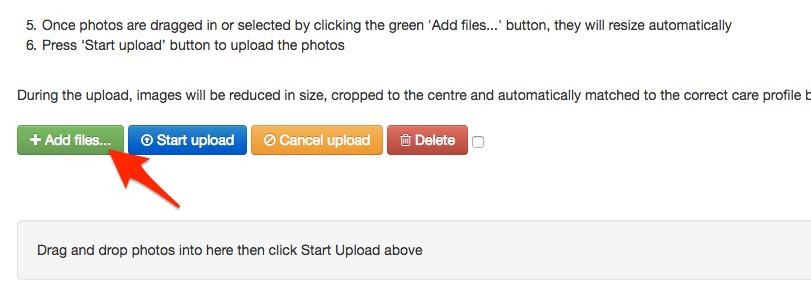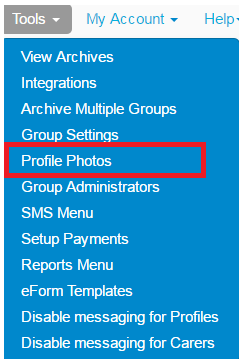How does an Administrator upload Profile Photos?
Print
Created by: Ashley Narita
Modified on: Thu, 21 Jul, 2016 at 10:46 AM
If your organisation has profile photos, the administrator can upload them into the CareMonkey system.
FIRST OPTION
1. Go to Tools > Profile Photos

2. Click the Add files button.
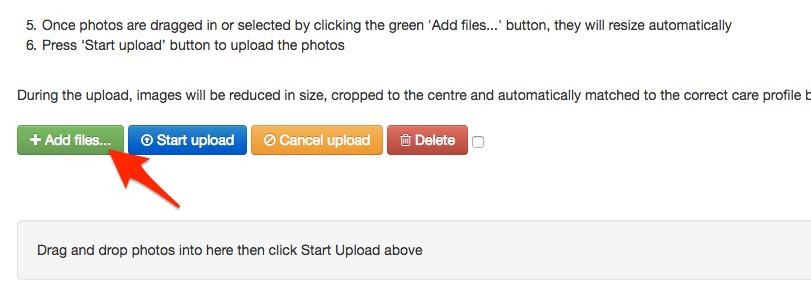
3. Click on the folder where the pictures are located, and click OK. Please note that the file names of the photos must match with either the names or profile ID numbers of the profiles. (Note: The "Pictures for uploading" folder is an example only of the folder name.)

4. As it uploads, it matches the pictures of the members (or teachers) based on either name or ID number.

SECOND OPTION
1. Go to Tools > Profile Photos
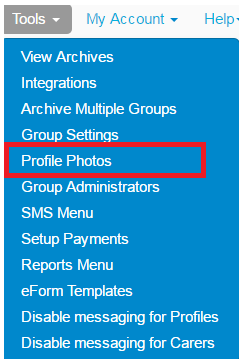
2. Go to folder where the photos are stored and select ctrl + A (or cmd + A on a Mac) to select all.
3. Drag the photos and drop onto the CareMonkey page.

4. As it uploads, it matches the pictures of the members (or teachers) based on either name or ID number.
Ashley is the author of this solution article.
Did you find it helpful?
Yes
No
Send feedback Sorry we couldn't be helpful. Help us improve this article with your feedback.