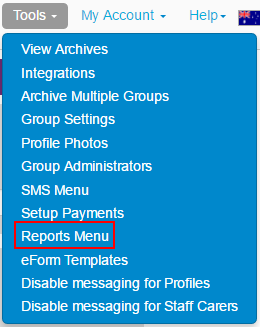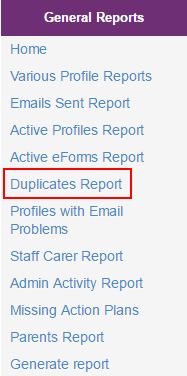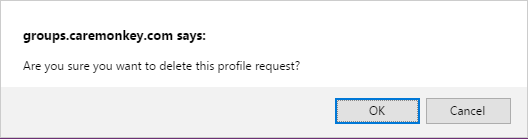How does an Administrator view the Duplicates Report and delete the Duplicate Profiles?
Print
Created by: Mark Valencia
Modified on: Mon, 1 Aug, 2016 at 4:50 AM
Administrators sometimes unintentionally create duplicate profiles if they missed to check their records, or if they're adding/importing profiles in bulk. Good thing there is a way for you to check a report of duplicate profiles, and delete profiles as necessary. To do this, please follow these steps:
1. Go to Tools > Reports Menu.
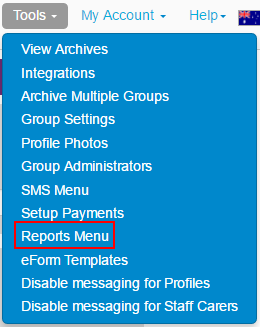
2. Select Duplicates Report from the left panel. 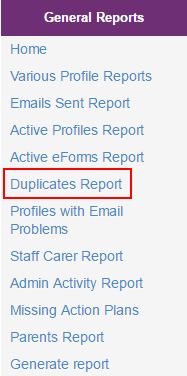
3. Only the profiles with two or multiple copies will be shown on this page. Clicking the Delete button on the far right of each profile will delete the profile. Several details like the ones shown in the screenshot below can help you determine which profile to delete.

4. After you click Delete, you will be asked to click OK to confirm, or click Cancel to take no changes.
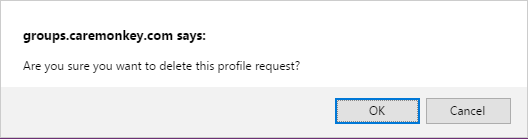
NOTE: Be careful in deleting profiles here because once you confirmed to it, you can no longer undo this action.
Mark is the author of this solution article.
Did you find it helpful?
Yes
No
Send feedback Sorry we couldn't be helpful. Help us improve this article with your feedback.