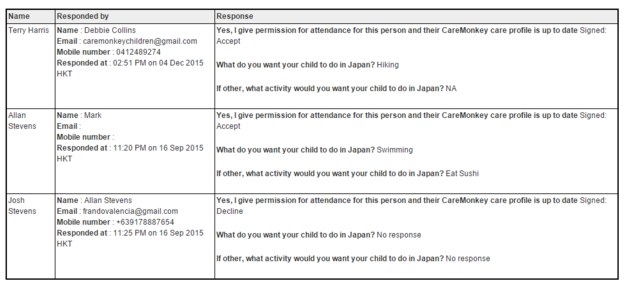There's a couple of ways to view the responses received for an eForm.
Viewing online
a. The easiest way to see the responses is to simply click anywhere on the eForm (not the two icons in the bottom right corner of a profile), and a list of the members with their response status will be displayed.


NOTE:
- A Yellow Question mark means that the profile owner (i.e., parents, adult members) hasn't responded to the eForm yet.
- A Green Check mark means that the profile owner has given the permission or agreed to the eForm.
- A Red X means that the profile owner didn't give the permission or declined the eForm.

Exporting to excel (.XLS)
a. It is possible to export the responses into an excel file by clicking on Export eForm responses on the left menu.
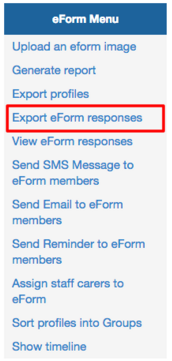
b. A file will be downloaded in .xls format.

c. The file will contain a heading row of questions followed by the respondents' answers.

Printing the responses
a. Clicking Generate Report allows a printable format of the responses to be created when selecting eForm Responses.
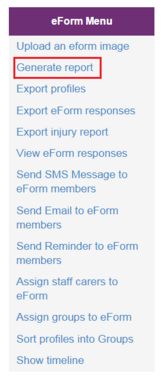
b. A printable screen will be shown below. Simply click ctrl + P (or cmd + P on Mac) to print.