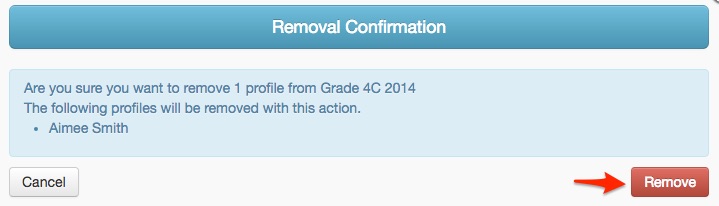If a Care Profile has been accidentally added in a group or eForm, administrators can remove them by simply following the steps below.
Removing Profiles from an eForm

2. The profiles whom the eForm will be sent to will show up. Highlight the profile/s you'd like to remove from the selected eForm. This can be done in two ways:
a. By clicking anywhere (except for the two icons) on the profile.
b. If you want to highlight all profiles, you may choose Select all Profiles from the Actions drop-down.


Removing Profiles from a Group
1. Click anywhere (except for the two icons) on the Group. A star icon indicates a selected Group.
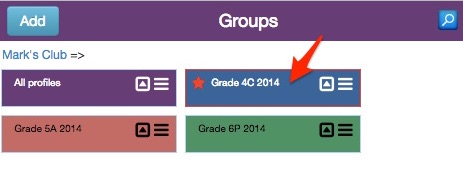
2. The members of the group will now be shown. Highlight the profile/s you'd like to remove from the selected Group. This can be done in two ways:
a. By clicking anywhere (except for the two icons) on the profile.
b. If you want to highlight all profiles, you may choose Select all Profiles from the Actions drop-down.
3. Select Remove Selected Profiles from this group.
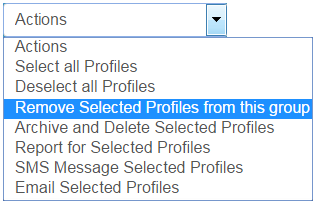
4. Review the profiles and click Remove on the confirmation window.